[command-line interface] [external control protocol] [screenshots]
[MPlay.roku Builder] [folder.nfo File Builder] [donate]

Download: [Version History]
Firmware 2.0.34+
MPlay v3.7beta (October 30 2006)NEW!
MPlay v3.6beta (August 2 2006)
MPlay v3.5beta (April 9 2006)
MPlay v3 (January 17 2006)
Firmware 2.0.28
MPlay v3 for firmware v2.0.28
Firmware 1.5.18
MPlay for firmware v1.5.18 [source]
** NEW!! MPlay v3.7beta is available for download here! Now with DVD ISO support! **
Features:
- Playback of Transport Stream and Program Stream files regardless of the extension
- Seamless playback of file sequences from DVDs, MyHD, Fusion HDTV
- Skip forward in 30 sec or 3 min intervals
- Skip backwards in 10 sec or 30 sec intervals
- User defined bookmarks
- DVD chapter navigation
- Zoom modes to fit most videos to 16:9 or 4:3 screens
- Option to filter files by size, sequence
- Ability to change the audio track on the fly
- Playlist support
- Menu-based commands and options
- Recent files list.
- Graphical theme support
- DVD cover art support
- Ability to resume play from the last playback position.
- DVD Smart Select
- UPnP supportNEW!
- DVD ISO supportNEW!
Installation:
- To install MPlay, first download the version appropriate for the firmware you're currently running on your HD1000.
- Copy the contents of the zip file to the root (or a subfolder of the root) of one of the shared folders accessible to your HD1000.
NOTE: To ensure full functionality, please preserve the folder structure. - MPlay's icon should now show up when you select that share from your HD1000.
Remote operations:
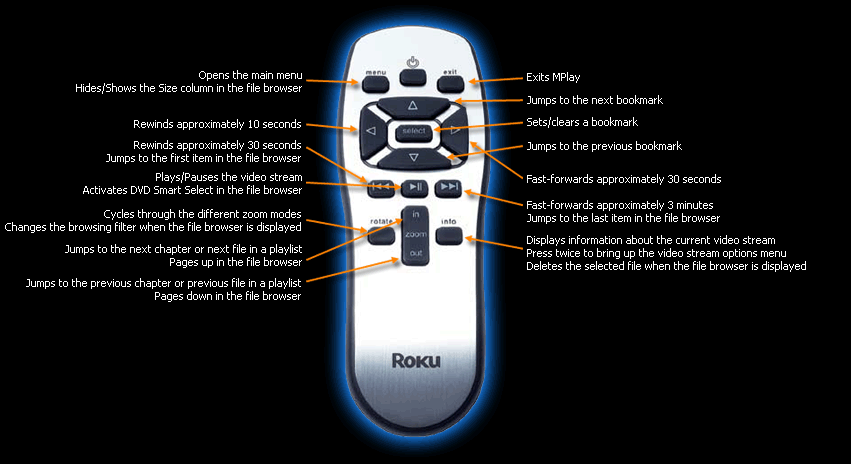
Command-line interface:
MPlay has a full command-line interface with the following flags (the command-line can be specified either manually via telnet, or by editing the MPlay.roku file). To add a command-line option permanently, locate the MPlay.roku file and open it in a text editor that supports unix format such as TextPad. Locate the line that reads "$SXPATH/MPlay.app" and add the flag(s) to the end of it.
MPlay.app [-minfilesize=numbytes] [-browsedir=dir] [-browseroot=dir] [-noicons] [-largeicons] [-hidesize] [-nomenu]
[-fontsize=numpoints] [-menuoneof] [-exitatend] [-maxbuffer] [-nobrowserdelete] [noresume] [-browserwithback]
[-infotimeout=n] [-FixTS] [-NTSCRes=n] [-PALRes=n] [-VTSThreshold=numbytes] [-unattended] [-NativeUPnP]
[-UseOldInfo] [-name=friendlyname] [filename] [filename]
-minfilesize=numbytes (now configurable via the options menu)
The minimum file size required for files to be shown in the browser.
Replace numbytes with the file size in bytes (ex. -minfilesize=500000000, to filter files smaller that ~.5 gigabyte).
(Thanks goes to Bgrubb1 for the idea).
-browsedir=dir
This option specifies the initial directory for the File Open dialog.
Replace dir with the full linux path to the directory (ex. -browsedir="/tmp/Volumes").
-browseroot=dir
This option sets the root of the File Open dialog. You are taken to this directory when you select TOP in the file browser.
Replace dir with the full linux path to the directory (ex. -browseroot="/tmp/Volumes").
-noicons
Do not display the nice icons for Play/Pause/FF... Conserves memory and the app is more responsive if no swapfile is installed.
-largeicons
Shows large thumbnail icons in the file browser.
-hidesize
Hides the Size column in the file browser.
-nomenu
Hides the initial menu and takes you directly to the File Open dialog on startup, and when [Menu] is pressed.
-fontsize=numpoints (now configurable via the options menu)
Sets the font size for the on screen display. Default is 40.
Replace numpoints a number indicating the point-size of the font desired (ex. -numpoints=24).
-menuoneof
Specifies that MPlay should open the menu (or file browser if -nomenu is specified) when the end of file is reached.
-exitatend
Specifies that MPlay should exit when the end of file is reached.
-maxbuffer
If audio skips with MPlay but not with the built-in player, add this switch.
-nobrowserdelete
Disables the ability to delete files from the Open File browser with [Info].
-noresume
Disable resume from last playback position.
-browserwithback
File browser has a Back button instead of a Top button.
-infotimeout=n
Display time (in seconds) for stream info and transport icons.
-FixTS
Parse Program stream files and fix Time Stamps. Helps with VOB audio dropouts.
-NTSCRes=n
Offer output resolution n as NTSC option. n is the index in the Video Setup screen.
-PALRes=n
Offer output resolution n as PAL option. n is the index in the Video Setup screen.
-VTSThreshold=numbytesNEW!
Specifies the minimum title set size for DVDs. If a DVD folder or ISO file contains more than one VTS
that is larger than the specified threshold, a prompt will be displayed asking which VTS should be played.
-unattended
Quits if Menu is pressed.
-NativeUPnP
Specifies that the Roku native UPnP code should be used.
-UseOldInfo
Specifies that the old stream information format should be used.
-name=friendlyname
Provides a name for the next filename specified.
eg: -name=LetsCallItFoo ../../tv/00003232.mpg
will display the file as LetsCallItFoo in the info.
filename
You can pass multiple files in the command line and they will be queued as if coming from a playlist.
For each filename specified, that file and all files that follow in the sequence will be played, when the sequence ends,
the next file is picked from the playlist. If a folder is specified, DVD Smart Select will be activated on that folder.
External Control Protocol:NEW!
MPlay supports several External Control Protocol commands. The syntax for ecp is as follows:
ecp MPlay <command>The following ecp commands are supported:
quit
Exits MPlay
play
Issues a play command
pause
Issues a pause command
stop
Issues a stop command
bookmark add
Adds a new bookmark at the current playback position
bookmark next
Skips to the next bookmark
bookmark previous
Skips to the previous bookmark
chapter next
Skips to the next chapter
chapter previous
Skips to the previous chapter
zoom
Toggles the current zoom mode
forward n
Skips forward approximately n seconds
back n
Skips back approximately n seconds
info
Displays the current info
CurrentFileName
Returns the current file name
CurrentFileProgress
Returns the current file progress as a percentage
TotalFileProgress
Returns the total file progress for a sequence as a percentage
CurrentZoom
Returns the current zoom mode
Status
Returns the current playback status (Stopped, Paused, Playing)
Open <file path>
Opens the specified video file (must specify the full path)
Queue <file path>
Queues the specified video file (must specify the full path)
Screenshots:
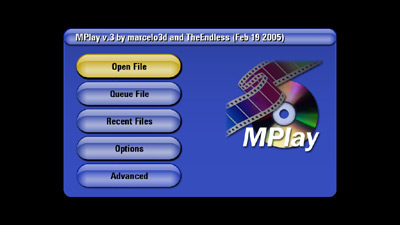 Main Menu - Ice Theme |
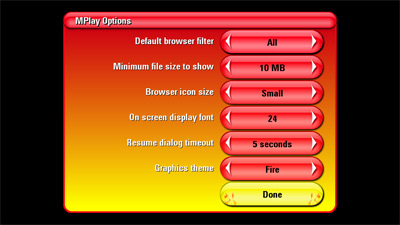 Options Menu - Fire Theme |
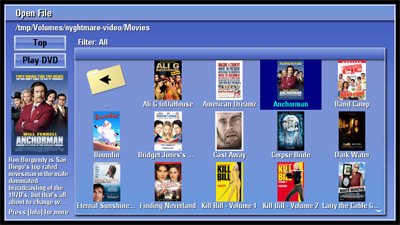 File Browser (Large Icon) - Steel Theme |
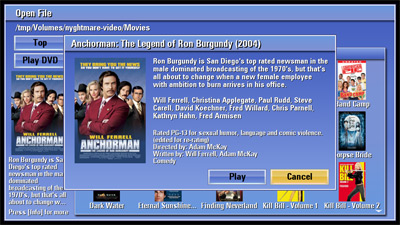 Extended Video Information |
 Navigation Graphics |
 Zoom Modes |
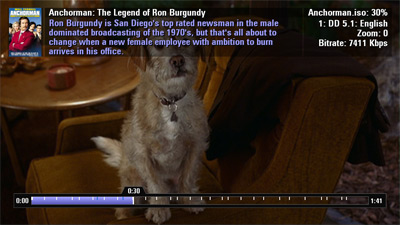 Stream Information |
 DVD Chapter Navigation |
Donate:
We've received so many requests from people asking how they can donate money to support our work on MPlay that we've decided to set up a PayPal account (BuyMeARevB@hotmail.com). If you're interested in donating money and you have a PayPal account, you can do so by clicking the "Donate" button below.