Sirius|XM Internet Radio for the Roku DVP!
Below is a step-by-step walkthrough of how to install and configure Orb Caster for use with the Sirius|XM Internet Radio channel for the Roku DVP. If you're interested in other channels I've developed for the Roku DVP, please visit my Roku site here.
Orb Caster Installation and Setup
|
Step 1 The following screenshots are from the Windows version of Orb Caster, but should be very similar for the Mac version. Download and run the most recent version of Orb Caster from the following link: http://new.orb.com/en/download.html |
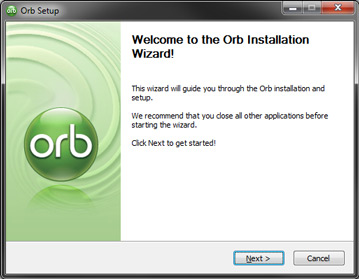
|
|
Step 2 The installer will launch with a Welcome page. Click Next. |
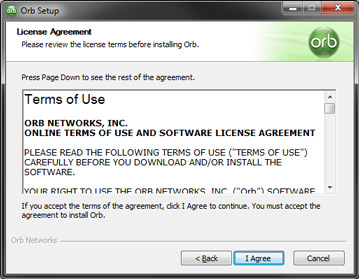
|
|
Step 3 On the License Agreement page, read the terms of use, then click "I Agree". |
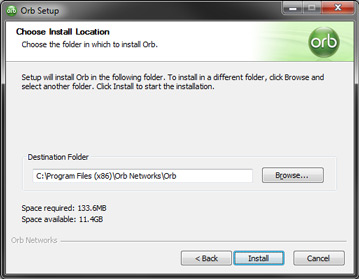
|
|
Step 4 On the Choose Install Location page, verify the destination folder, then click "Install". Orb Caster will then begin its installation. This may take a few minutes. |
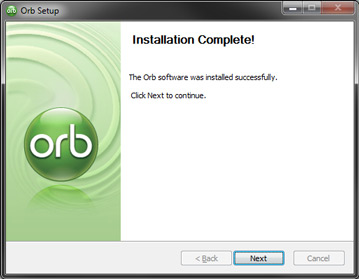
|
|
Step 5 Once installation is complete, click "Next". |
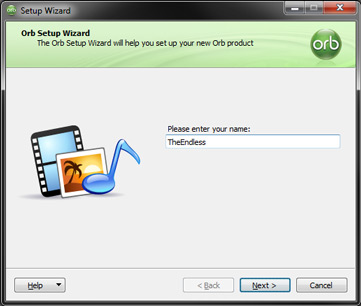
|
|
Step 6 You should then be prompted by the Orb Setup Wizard to enter your name. Enter your name, then click "Next". NOTE: The name entered here is not the username you'll be using later. |
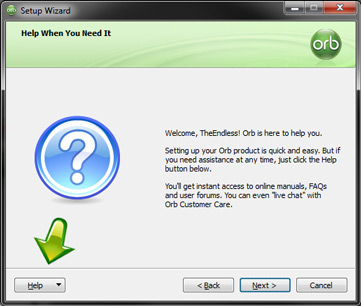
|
|
Step 7 On the Help page, click "Next". |
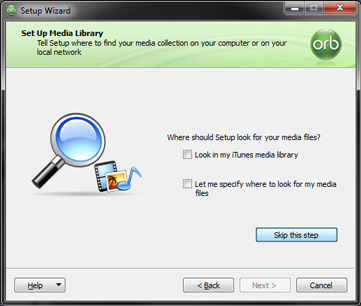
|
|
Step 8 On the Set Up Media Library page, click "Skip this step". NOTE: If you want to, you can set up your media library later via the Orb Control Panel. |
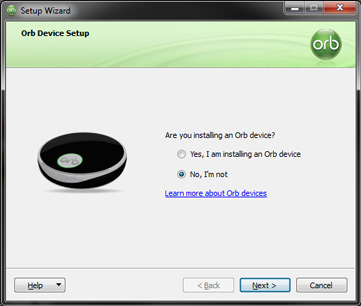
|
|
Step 9 On the Orb Device Setup page, select "No, I'm not", and click "Next". |
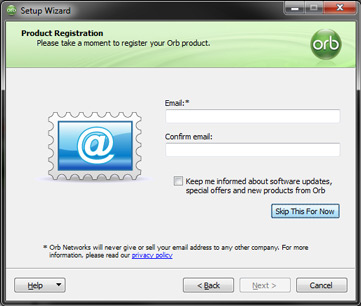
|
|
Step 10 On the Product Registration page, you can either enter your information and click "Next", or click "Skip This For Now". |
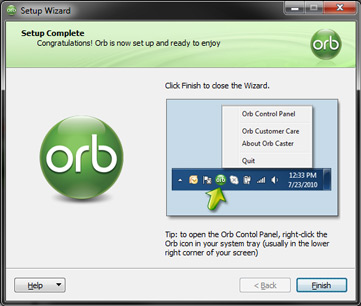
|
|
Step 11 On the Setup Complete page, click "Finish" to exit the Setup Wizard. |
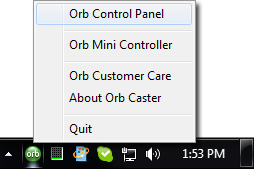
|
|
Step 12 You should now have an Orb icon in your notification tray (next to the clock on the task bar). Locate it, right-click on it, and choose "Orb Control Panel". NOTE: On a Mac, the Orb icon can be located on the right side of the menu bar. |
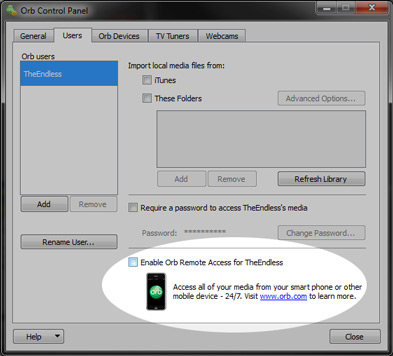
|
|
Step 13 When the Orb Control Panel launches, change to the "Users" tab, highlight the Orb user you set up in Step 6, and check the "Enable Orb Remote Access for User" checkbox at the bottom of the page. |
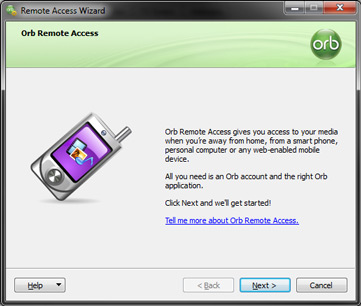
|
|
Step 14 You should then be prompted by the Remote Access Wizard to set up and account. Click "Next". |
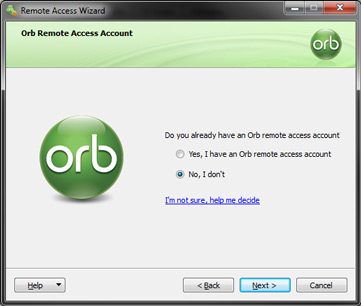
|
|
Step 15 On the Orb Remote Access Account page, select "No, I don't", and click "Next". |
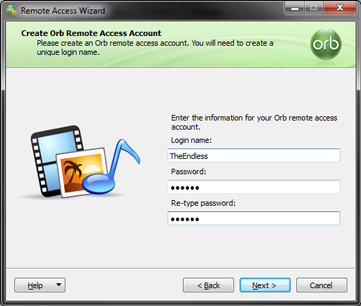
|
|
Step 16 On the Create Orb Remote Access Account page, enter the username and password that you would like to use for your Orb Remote Access account, and click "Next". NOTE: This is the account you will use later with the Sirius|XM Roku channel. |
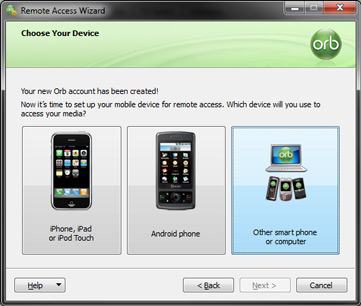
|
|
Step 17 On the Choose Your Device page, it doesn't really matter which you select here, but for now choose "Other smartphone or computer", and click "Next". |
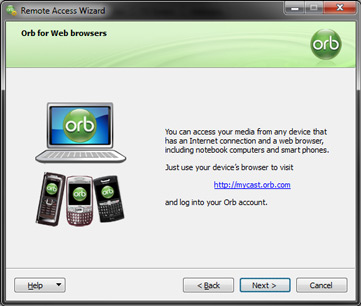
|
|
Step 18 On the Orb for Web browsers page, click "Next". |
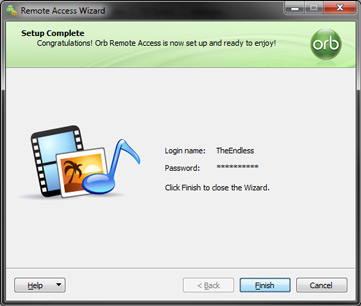
|
|
Step 19 On the Setup Complete page, verify the login name entered, and click "Finish". |
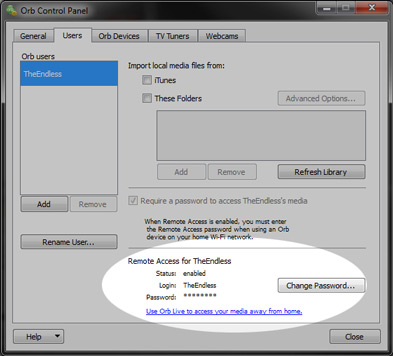
|
|
Step 20 You should now be returned to the Orb Control Panel, and see the account information you just created at the bottom of the page. Verify this information, and click "Close". |
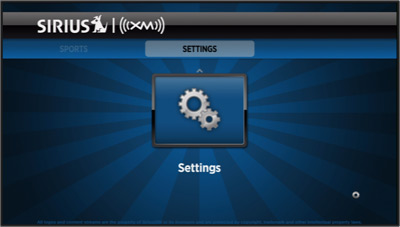
|
|
Step 21 Launch the Sirius|XM channel on your Roku. If you haven't configured the channel yet, you should be prompted to do so, and can skip to step 23. If you've already configured the channel, then arrow to the left until you get to the SETTINGS category, and select the Settings icon. |
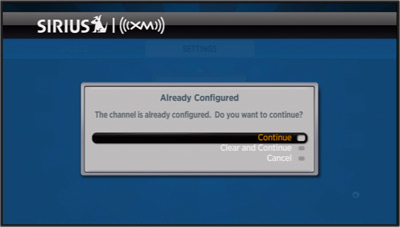
|
|
Step 22 When prompted that the channel is already configured, choose "Continue". |
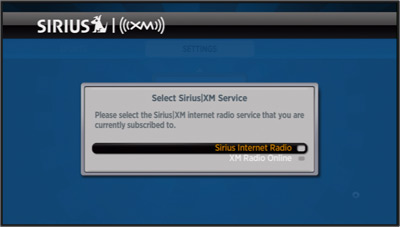
|
|
Step 23 When prompted, select the satellite radio service that you are subscribed to. |
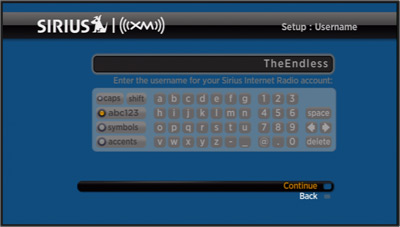
|
|
Step 24 Enter the username you use to log into your satellite radio service account, and select "Continue". NOTE: This is not the Orb account you created earlier. |
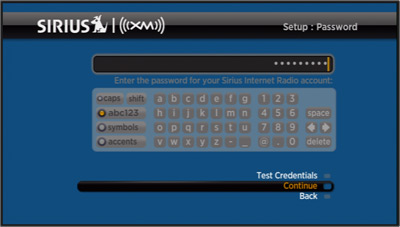
|
|
Step 25 Enter the password you use to log into your satellite radio service account, and select "Continue". The channel will attempt to verify your account information at this point. If successful, proceed to the next step. NOTE: This is not the Orb account you created earlier. |
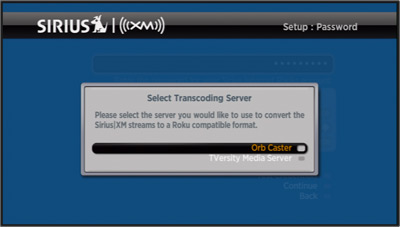
|
|
Step 26 When prompted to choose your transcoding server, select "Orb Caster". |
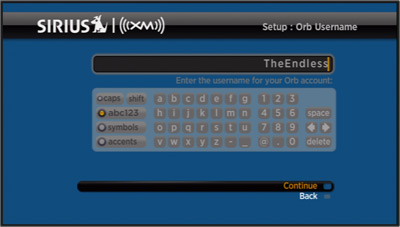
|
|
Step 27 You should now be prompted to enter your Orb credentials. On the Orb Username screen, enter the username for the account you created back in step 16, and select "Continue". |
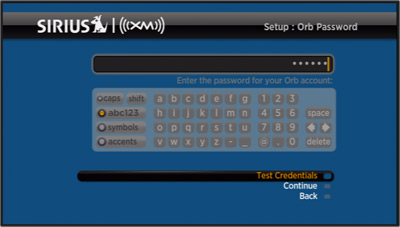
|
|
Step 28 On the Orb Password screen, enter the password for the account you created back in step 16, and select "Test Credentials". |
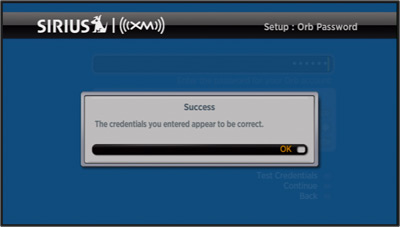
|
|
Step 29 If everything is configured correctly, you should receive a success message indicating that the credentials are correct. If you recieve an error instead, check the username and password that you entered, and try again. NOTE: Orb Caster must be running on the computer you installed it on earlier. |
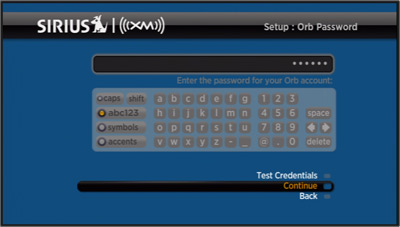
|
|
Step 30 Once the credentials have been verified, select "Continue" and start enjoying the Sirius|XM channel! |